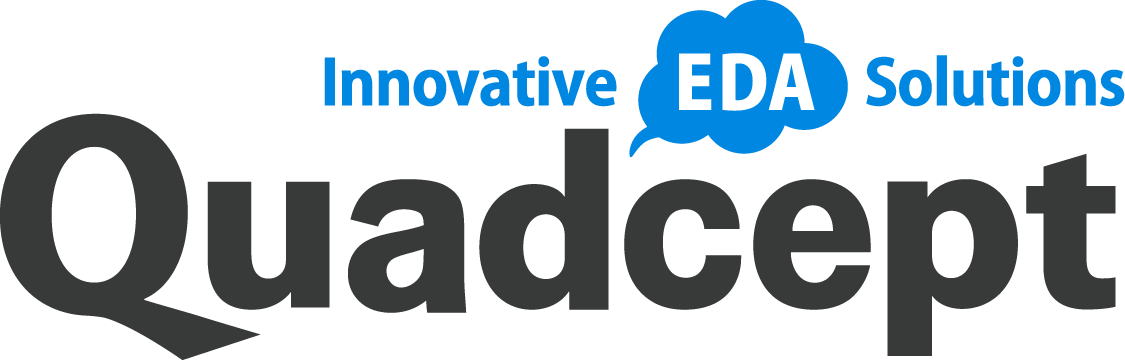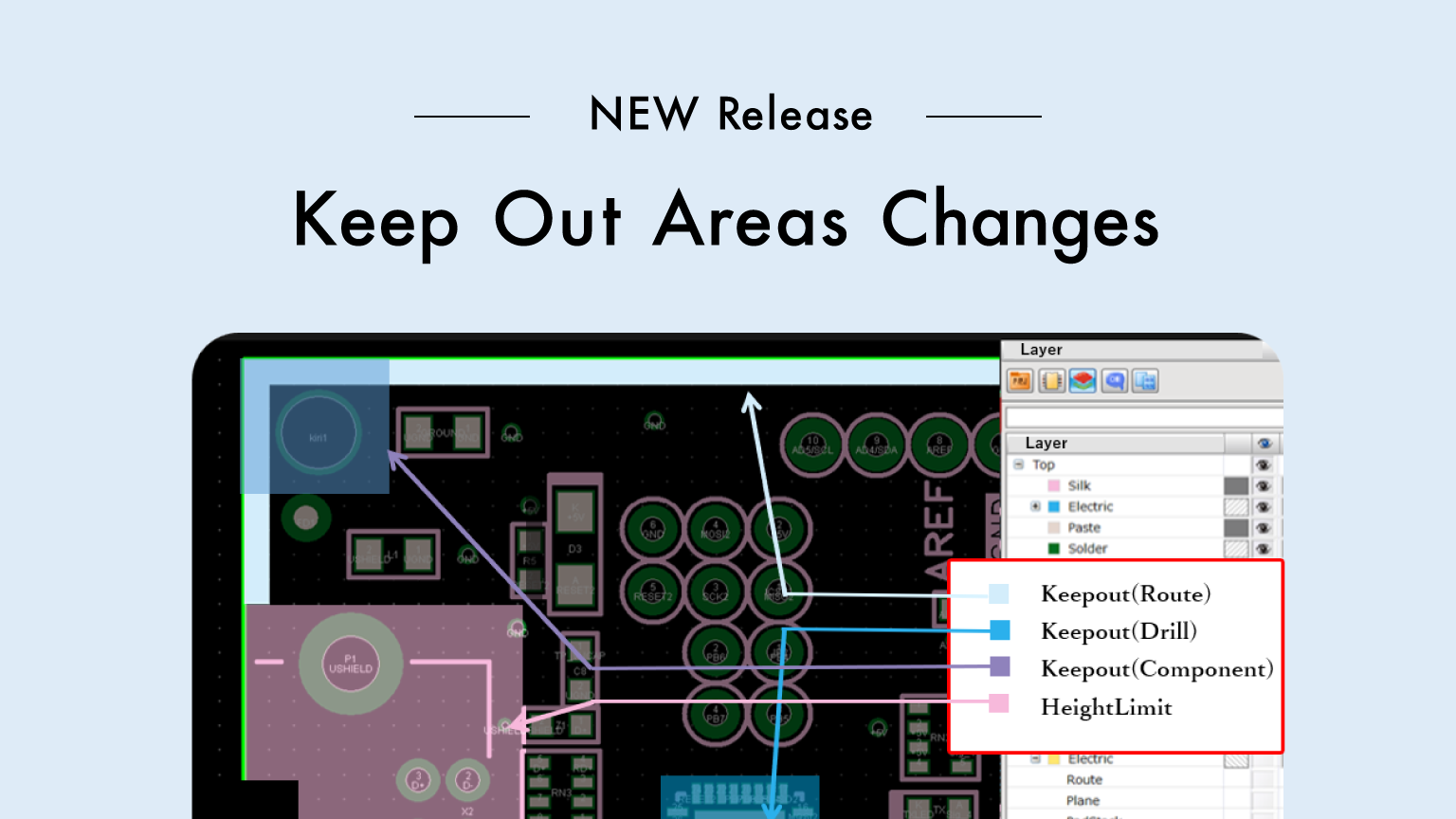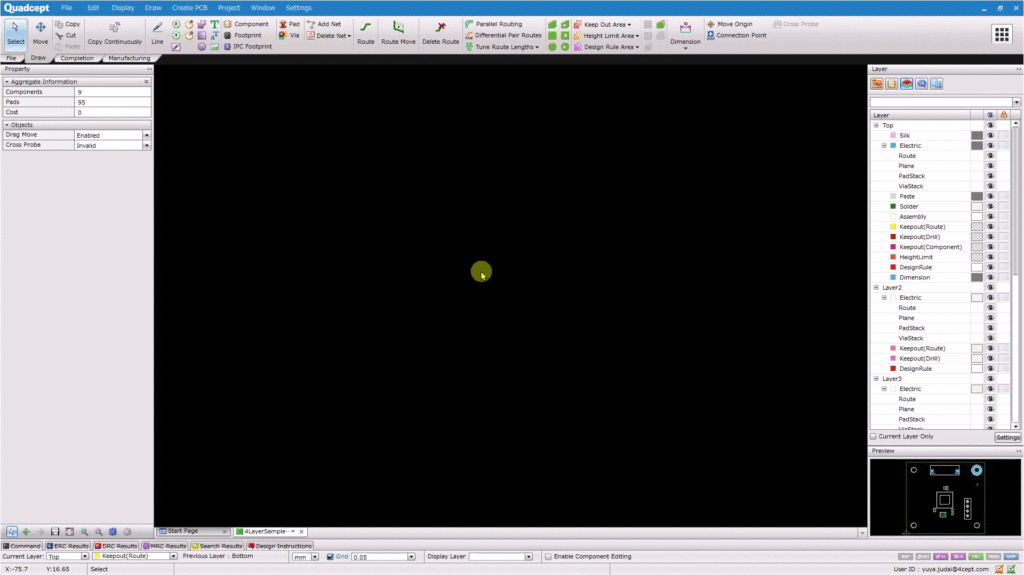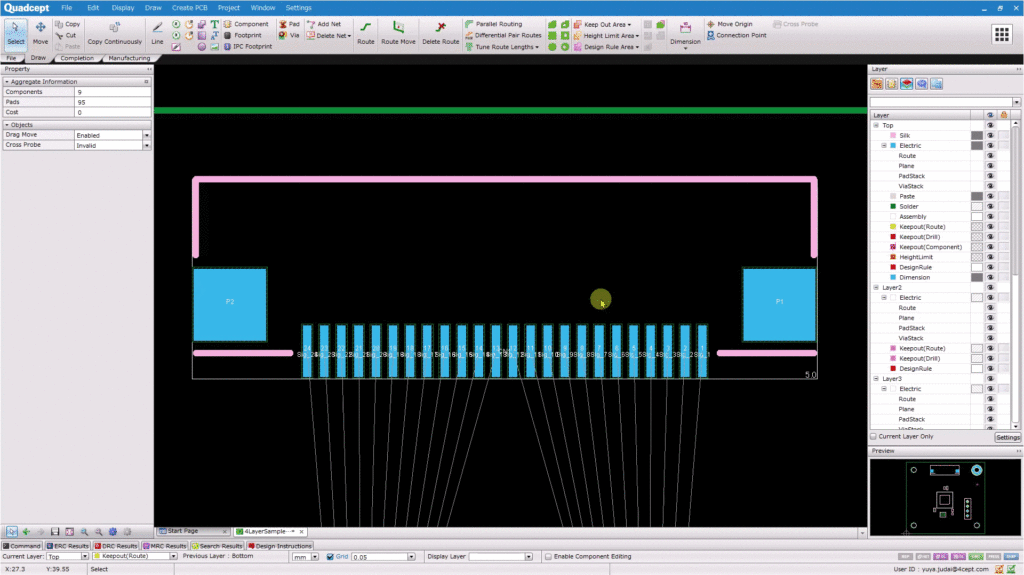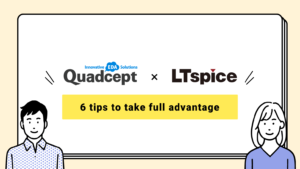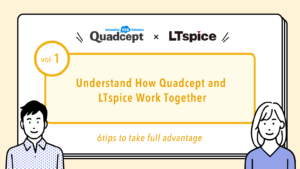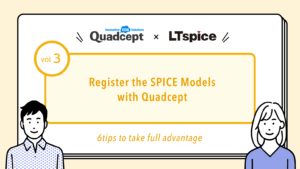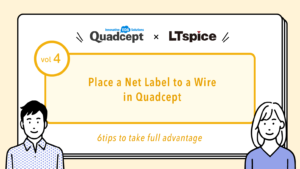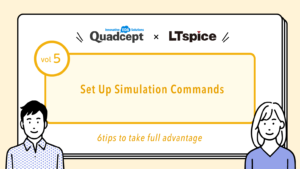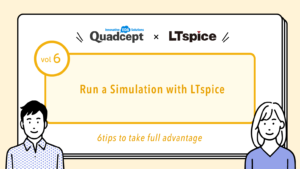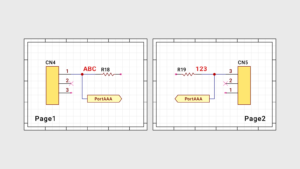Until Quadcept v10.6, “Keep Out Areas” allowed multiple prohibition rules to be set in a single area (object). This was intended to simplify operation and drawing, which made it easy for everyone to use Quadcept.
However, it was not possible to set the “fill color” and “fill style” for each area. We received valuable feedback that “it is impossible to instantly judge which content is prohibited”.
Therefore, considering the flexibility of board design drawing, the concept and the creation method of Keep Out Areas have been significantly changed in Quadcept v10.7.0, which contributes to the merit of “visualization of each prohibited rule“.
Now each prohibition rule easier to judge visually!
The point of this change is that Keep Out Area can be visualized for each prohibited rule.
Before Quadcept v10.6
Setting
It was possible to set “3 prohibited rules; drill/parts/net” and “1 restricted rule; Component Height” for just one Keep Out Area.
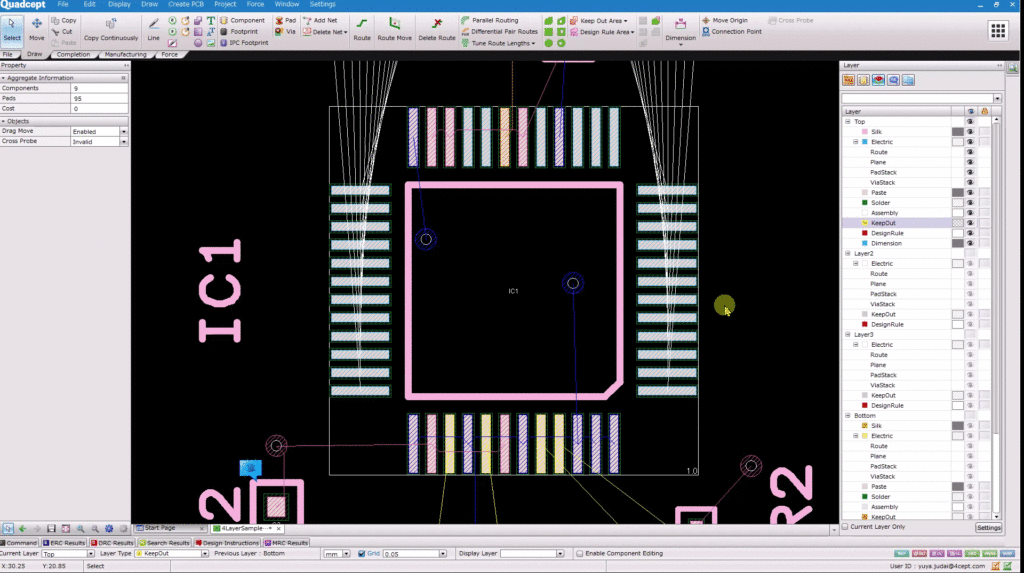
Demerit
Since “fill color” and “fill style” could not be set for each prohibited rule, it was impossible to visually judge which rule was prohibited.
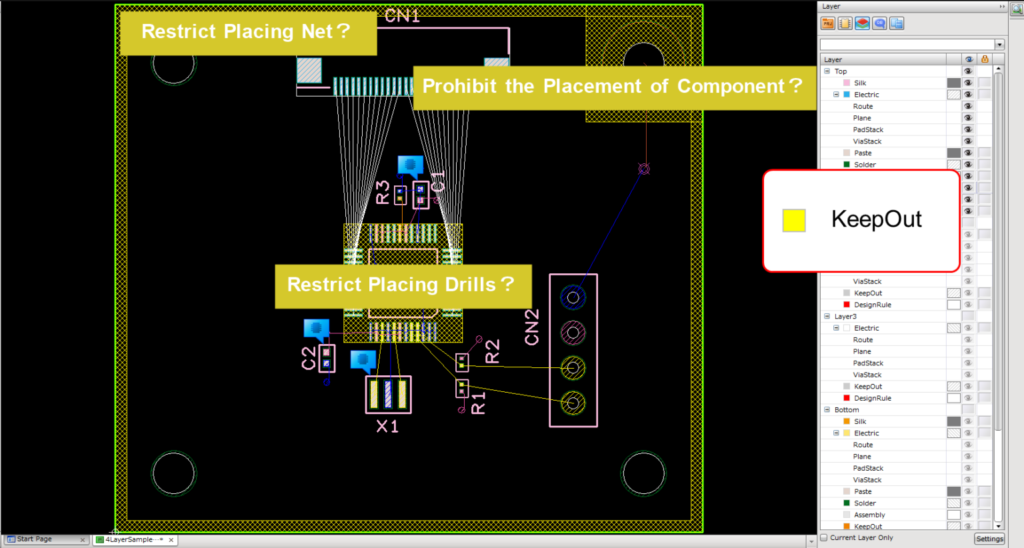
After Quadcept v10.7
Setting
Only one prohibited rule can be set in each Keep Out Area. The prohibited rule depends on each Keepout Layer.
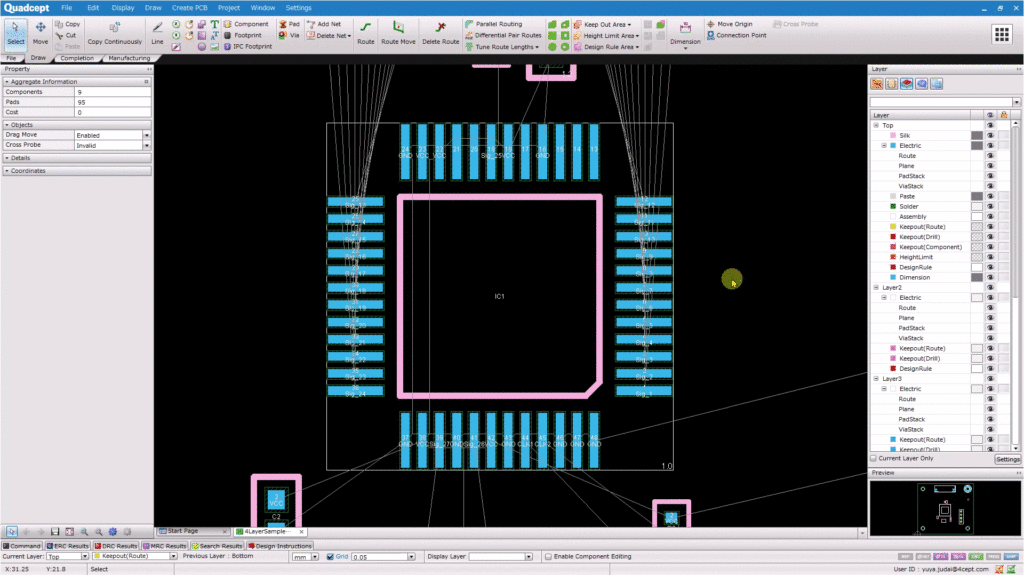
| Prohibit / Limit rule | Object | Layer |
|---|---|---|
| Prohibit Placing Route | Keep Out Area | Keepout(Route) |
| Prohibit Placing Drills | Keep Out Area | Keepout(Drill) |
| Prohibit the Placement of Component | Keep Out Area | Keepout(Component) |
| Comp. Height Limit | Height Limit Area | HeightLimit |
Create a Keep Out Area on Keepout(Route) Layer when you prohibit placing routes.
Merit
It is possible to visually judge which rule is prohibited, because “fill color” and “fill style” can be set for each prohibited rule.
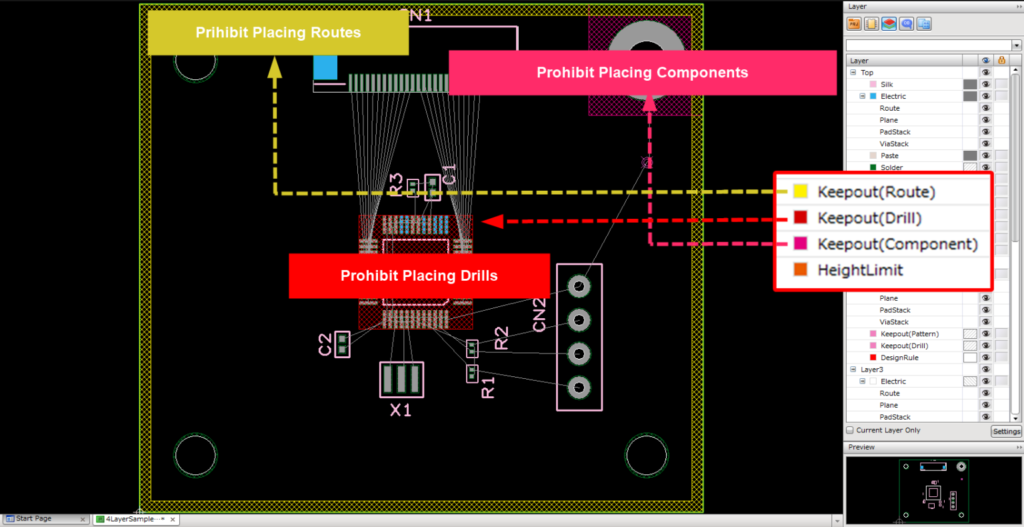
Merit / Demerit
| Version | Merit | Demerit |
|---|---|---|
| Before v10.6 | Simple Operation | Difficult to judge which rule is prohibited |
| After v10.7 | Easy to judge which rule is prohibited by “fill color” or “fill style” | Necessary to create a Keep Out Area for each prohibited rule |
FAQ
Summary
We have changed the method and concept of creating Keep Out Areas to improve usability through “visualization of each prohibited rule“.
We will continue to incorporate the valuable opinions of our customers as we strive to make Quadcept an easy-to-use CAD system for everyone.
we will introduce the new and improved functions in an easy-to-understand demo video.